In our work and study, in order to show others their ideas, PowerPoint is indispensable. When we look for picture material, look for PPT templates, and make them into an interface, we suddenly find out…

▲ It doesn’t look too smart.
The images found on the Internet are mostly white. When we use them in PPT, there will always be a white background appearing on the background color, which seems unharmonious. The practice is actually very simple. Importing Photoshop and other image processing software, you can easily delete the white background and make the slides more harmonious. At this time, new problems appear: Photoshop is too difficult, I will not. And Photoshop as a professional software, not only the cost of learning, the price comparison is basically scary for the three-piece office set that every PC must install.
In fact, the power of PowerPoint is not only the simple operation and comprehensive function of making slides, but also its powerful and rich basic functions, such as retouching, cutting and even making video. PowerPoint is a “golden oil” software.
Lazy directory
- Image processing, PPT can take care of yourself
- Farewell to PPT templates to easily create a “skyscape” background
- Do video? PPT can also be competent
Image processing, PPT can take care of yourself
Go back to the previous slide, what do we do with the white side next to the phone? Click on the image, the “Image Format” function card will appear in the upper ribbon, click “Delete Background”, select “Mark the area to be reserved”, and select the part of the image to be retained in the picture.
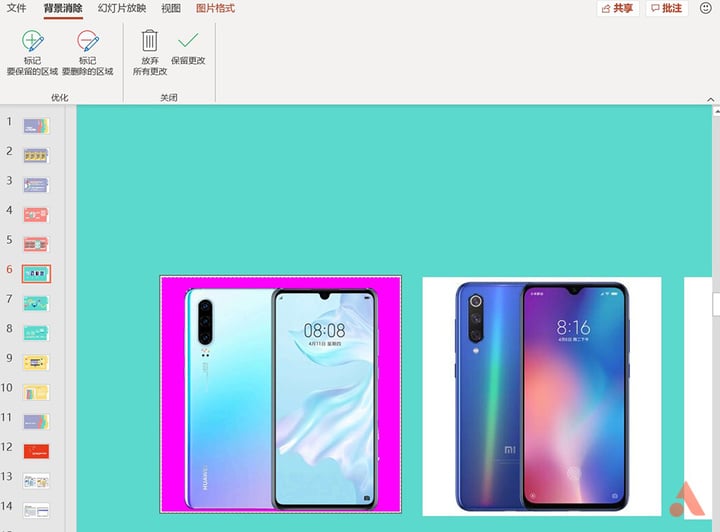
Click “Keep Changes” and the white background will be deleted.

Of course, for a square white background like this, we can also directly select “Cropping”Function, the white part is cut off.
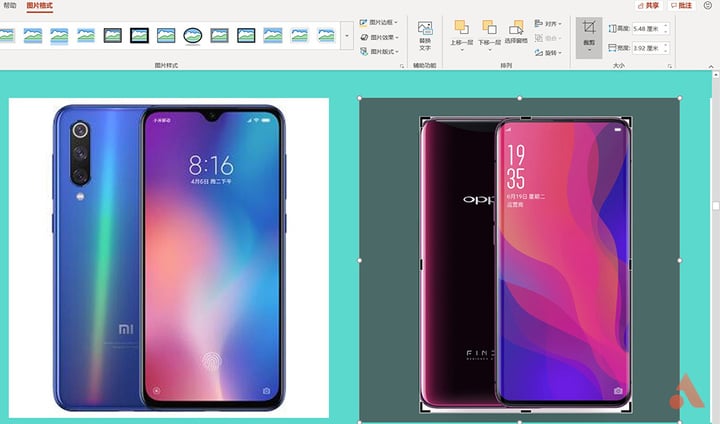
With this method, we can get similar results.

In addition to the simple operation of deleting the background, PPT’s “image format” function can also do a lot of interesting picture effects, so that you have more choices when matching slides of various colors.
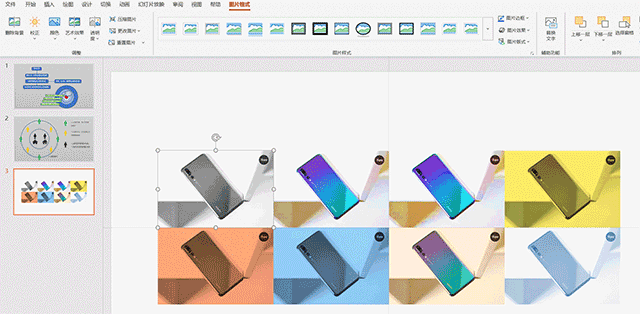
Moreover, cropped, stitched, and processed images can be used not only in slides, but also by right-clicking on the image as a picture. I saw the movie clips I like and I don’t know how to put them together. I can use PPT.
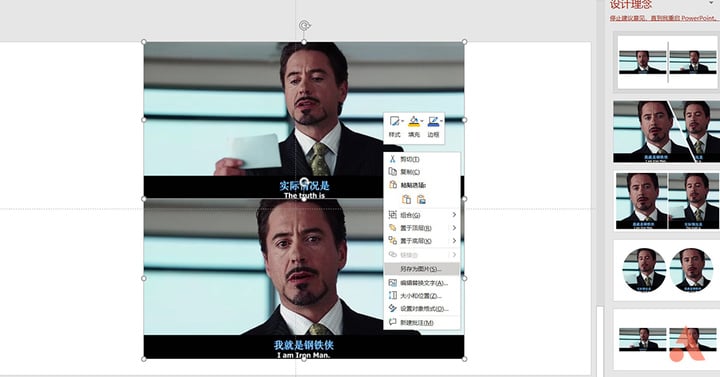
▲ After splicing, select the right button.
Farewell to PPT templates to easily create a “skyscape” background
If the most beautiful color matching in the mobile phone market today, the sky of the Huawei P30 must be in the options. So how do you make a gradient slide background like “The Realm of the Sky”?
In PowerPointIn the “Art Effect” function, there is a filter called “Blur”. As its name suggests, its role is to blur the clear picture, and we are going to use this effect to create a gradient background.
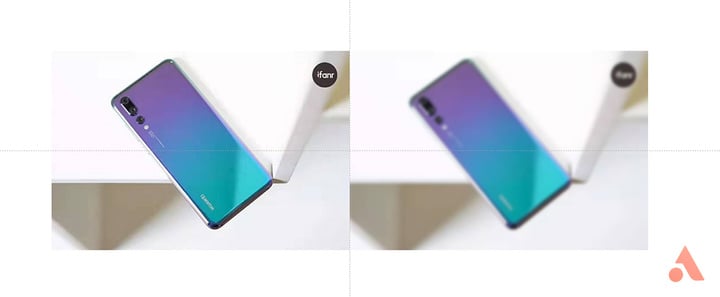
▲ The “Vibrant” filter effect is on the right.
The sky is a gradient from purple to blue to white. We first make three color stitching ribbons in PowerPoint.
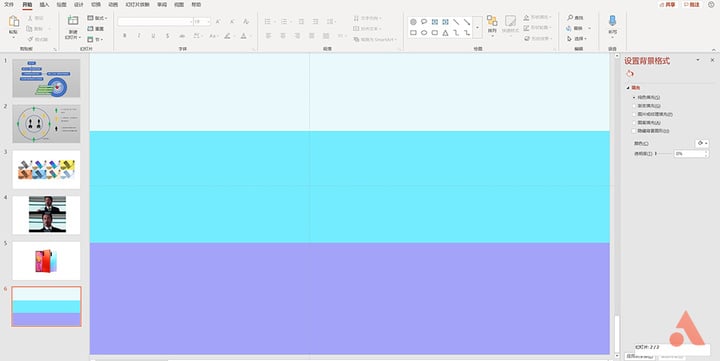
Select all combinations, then reduce it (in order to achieve better results in the blur), right-click to export the image.
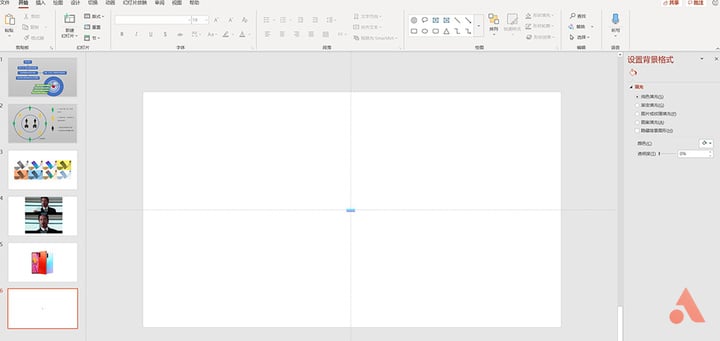
▲ Zoom out to be so big and export it.
Next we drag the image into PowerPoint and zoom in to full screen, the image format can use “art effect”. It can be seen that the color has been somewhat blurred because the rate is too small.
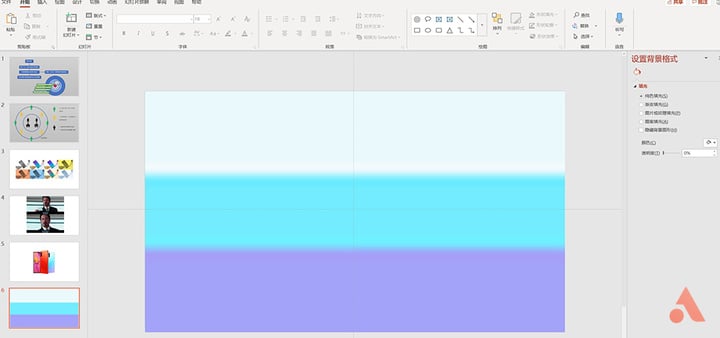
Next, use the “blur” filter, and the background of our “Sky of the Sky” version is complete.
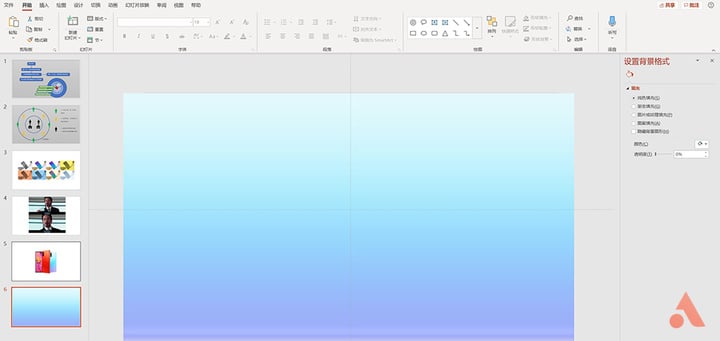
Put the phone, match the text, select the right button to export the picture, and a mobile phone poster of Huawei P30 is released.

▲ Who says that it is necessary to use professional software for posters.
We use the PPT template for its rich animations and nice backgrounds. Now the beautiful background can be easily created, and with simple animation effects, do you need to search for PPT templates?
Do video? PPT is also competent
When it comes to animation, you have to mention PowerPoint’s ability to make videos. In PowerPoint’s “File → Export” command, we can see the “Create Video” option to export videos up to 4K in quality. That is to say, if our slide animation effect is smooth enough, it is not impossible to make a video with PowerPoint.
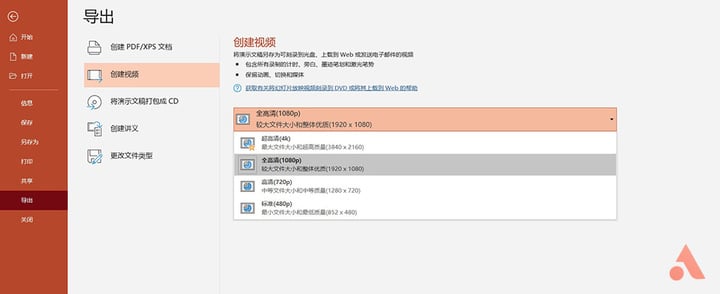
So, what do you do?
PowerPoint handles video in two ways. The first is to process the existing video. When we drag a video into the software, the ribbon will have a “video format” tab, although we can’t Editing the video, but changing the video tones, cropping the video size, rotating the video angle, and more is fine.
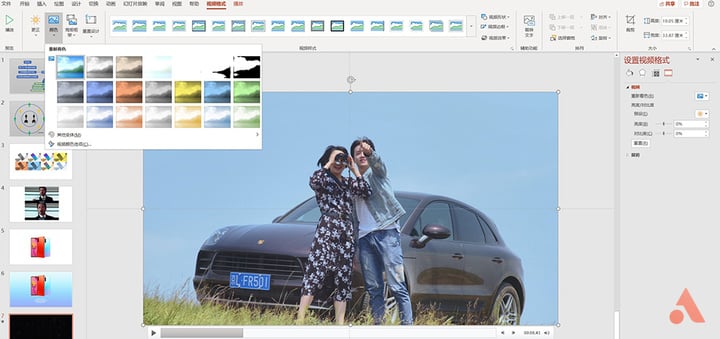
After adjustment, right click “Save Media As” to export your adjusted video.
And another video is processed using PowerPoint animations to create the video directly. Note that the “PPT to do video” we are talking about here is not a simple photo flying in and out, but a video of some plots.
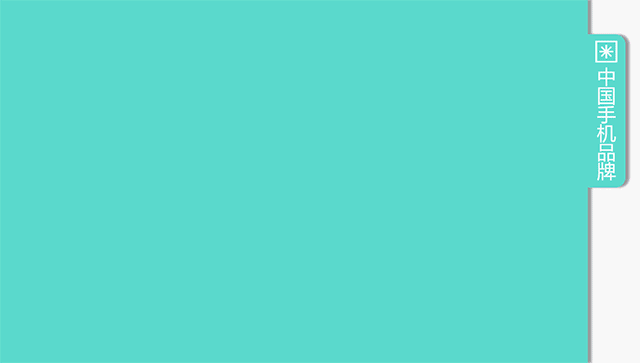
▲Not this way
The most important thing about making a video with PowerPoint is the fluency of the animation. In PowerPoint, Microsoft provides us with a variety of switching effects such as “smoothing” and “fading in and out”. Various animations such as “fade” and “floating” can also achieve a smoother effect. Let’s take a look at the following simple Video animation.

Why do you guess which animation effects are used in the effect of drawing a mobile phone? The answer is revealed, only the “erasing” animation, but the direction of erasure is different. The “Artistic Effects” filter in the software is used for the line drawings, color drafts, and color drafts of all mobile phones on the slide.
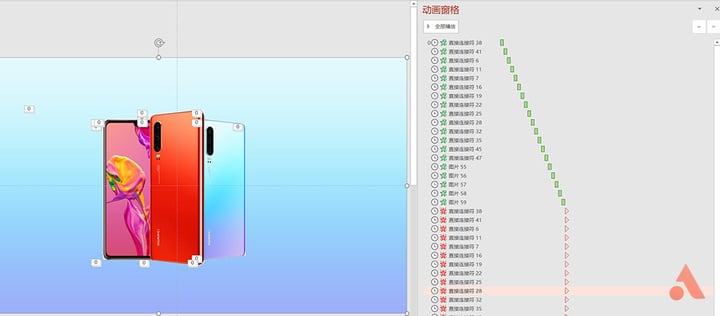
Using the function of PowerPoint to create videos, in addition to emergency or dealing with some less demanding usage scenarios, you can also make simple video demos to show more ideas to more professional video producers.
Of course, many people will say that the effect of so many animations is not as good as using AE or other professional software. Crop pictures, make posters, generate wallpapers, and export videos. In fact, these features can be found in more professional software, but most of us don’t use such professional software. in caseYou can use the software you use every day to do some work that you can’t do, which increases your work efficiency and reduces communication costs. Why not? PowerPoint’s “Wanjin Oil” attribute, when you use it, always has the idea of ”this is also the case.” For example, in the “Insert” tab of PowerPoint, there are also parts of the flowchart, and the simple flowchart is not Can’t draw.
Understanding so much, do you have a new perspective on the functionality of PowerPoint? In the future study work, when encountering problems, “Why don’t we ask a magical PowerPoint?”

