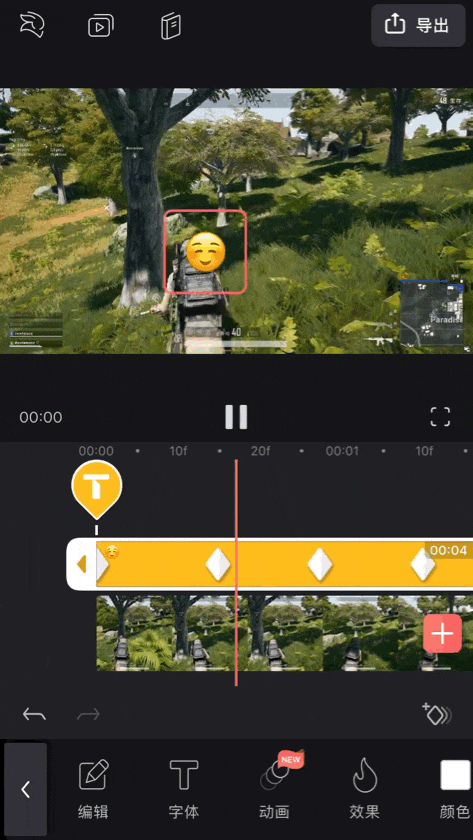The popularity of short videos and Vlogs has made video editing a must-have for ordinary people, previous videos. Clips are made with feature-rich software on the PC. Although powerful, but costly to learn and not portable enough, it is difficult for beginners to get started quickly.
So a large number of video editing apps came into being, powerful and easy to use, now I want to cut a few minutes of video, only You need to shoot the good material and then operate it on your mobile phone. It takes only a few steps to complete the editing work.

Videoleap is the leader in mobile video clip applications, making video editing a no longer a privilege for professionals. Everyone can easily make beautiful and exquisite videos.
Next, I will take a look at some of the more popular video effects as an example to introduce the features of Videoleap in detail.
What is Videoleap?
First introduce the basic workflow of Videoleap.
Open the app homepage, the top area is project management and subscription, the video can be previewed in the middle, and the “+” part below is the video editor. At the bottom of the page is the toolbar.

1. Material import and trim
Click “+” to import the desired video or photo material, the video editing area can see all the content we imported, want to adjust the order, just long press a certain video to drag to adjust the order.
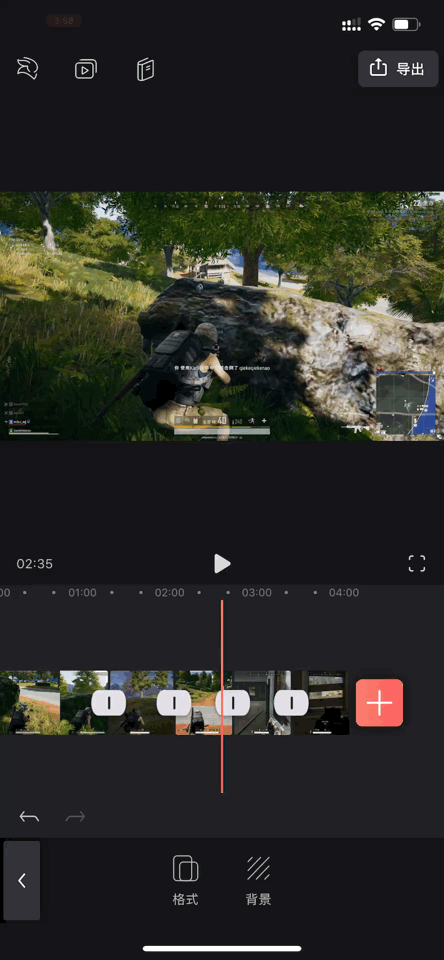
I want to put these videos together and cut them out for about 10 seconds to send to the circle of friends, so the extra part needs Trimmed only keeps the wonderful killing part, the circle of friends now supports more than 10 seconds of video and will play automatically when it is swiped.
Click on the video you want to trim, there will be a lot of gadgets below, slide to find the split, drag the red progress bar to the desired To trim the part, click on the split tool, then click on the extra part and continue dragging the toolbar to find the remove click delete.

You can also drag and drop the video to the trash can icon below to delete it. 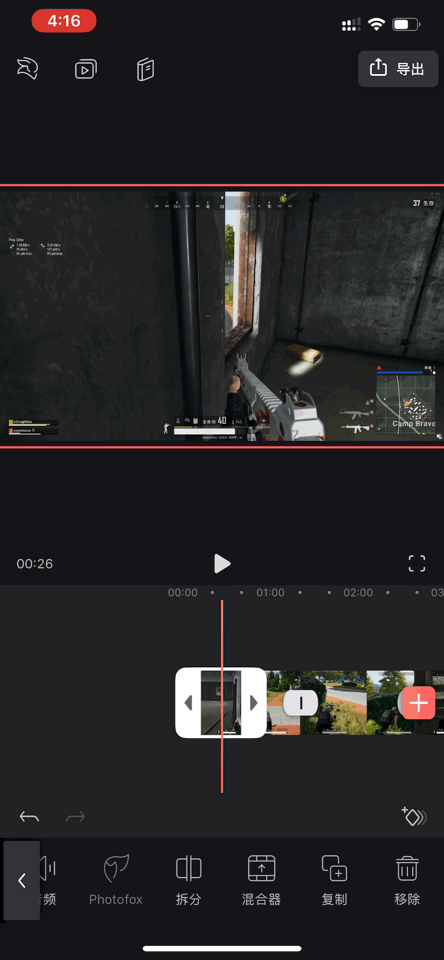
2. Transition effects
After the wonderful part of the editing is completed, the stitching between the videos is relatively blunt, this time you need to add a transition, the simplest transition You can use the transition effect that comes with Videoleap. Click the button between the video and the video. The toolbar will show the transition effect. Click on the appropriate one.
But the app’s own transition doesn’t look cool enough, so we can use a “keyframe” implementation in another way. The keyframe sections are described in more detail below and are used frequently during editing.

3. Add BGM
To this step, the video has been edited and can be uploaded to the social application, but it is still a bgm, mobile phone download Music is more troublesome. In general, the recording function is used to record music into video. I downloaded the required music source video directly from the vibrato, click on the blank space in the video editing area, and then click the toolbar mixer below to add. Just download the good music video, drag the opacity to the lowest, and become transparent. This is the easiest way to add bgm;
 Another way Separate the video from the audio, click on the added music source file, click on the audio in the toolbar, select “Cancel Link”, and then delete the video file to retain the audio, so that the separate audio files can be separated and added as bgm.
Another way Separate the video from the audio, click on the added music source file, click on the audio in the toolbar, select “Cancel Link”, and then delete the video file to retain the audio, so that the separate audio files can be separated and added as bgm.

If you have already downloaded music on your phone, you can also add it by clicking on the audio in the toolbar below.
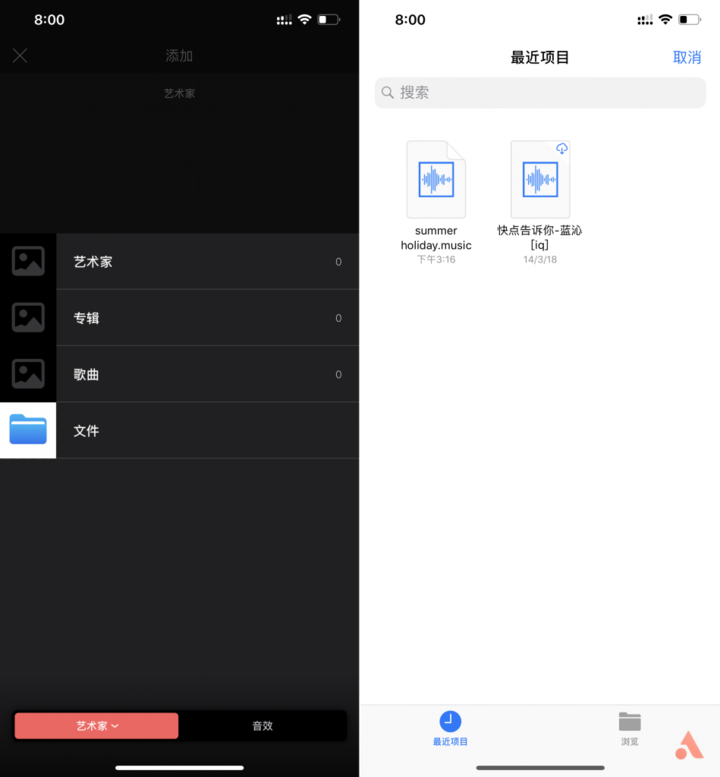
4. Export video
Now a complete video has been edited and can be exported by clicking on the top right corner. The resolution and the number of frames per second can be adjusted during the export process. Generally, it can be exported to an album and uploaded, or it can be directly shared to a circle of friends or stored in a cloud disk.

The basic functions have been mastered and some tricks can be made.Step play, I will use 5 video effects as an example to show how to use Videoleap to make.
5 cases teach you to cut out the video of friends circle
1. Impact transition effect
First introduce the “keyframes”, keyframes are one of Videoleap’s core features, and many video effects make it easy Implementation, what does it mean? Simply put two keyframes in a segment of the video, then the change between the two points only acts between the two points, without affecting the other parts.
For example, a shock effect in a video, mark a keyframe at the back of the first video, then zoom in to the end Mark a keyframe again, click on the second section of the video to mark the keyframe, zoom in on the video and mark the keyframe in the front position, then zoom the video to the original size; the impact transition is initially completed, you can preview the effect.
 The effect is still not obvious enough. Select the prism in the toolbar “Effects” below to zoom the aperture. The smaller the aperture, the stronger the impact. Adjust the duration of the effect, cover the key frame, and realize the transition of the strong impact effect. Each small video can perform the same operation.It is.
The effect is still not obvious enough. Select the prism in the toolbar “Effects” below to zoom the aperture. The smaller the aperture, the stronger the impact. Adjust the duration of the effect, cover the key frame, and realize the transition of the strong impact effect. Each small video can perform the same operation.It is.

If you are shooting a landscape, you can also add a filter to tint the video, I added a motion in the back of the video. The filter highlights the effect, the color of the picture changes during the zooming process, and the lens will be more vivid.

2. Hitchcock zoom effect
This effect is also achieved by using keyframes. First we take a piece of material, refer to the landscape or the building as the background. Shooting from far to near, import into Videoleap;

Mark the keyframe at the end, then drag to the beginning and hit the keyframe, zoom in to the beginning and the same as the end, the zoom effect is done, it’s very simple Two keyframes can be implemented.

3. Mosaic the video
This feature is very useful. During the video shooting, some items that you don’t want to look at may have been accidentally taken, or you don’t want to show your face. Want to code all the way, how to use Videoleap to achieve it?
First put a keyframe at the beginning of the video, click “Text” to switch the input method to select an expression, then drag the progress bar, at The part that needs to be coded drags the expression and adds the key frame. After that, the progress bar is dragged, and the moving keyframe is automatically added until the end of the video, and the coding is completed.

See how it works:
4. Video Double Exposure
Double exposure for image creation is very simple. Many applications can be implemented with one click. How does the video produce the same effect? First choose For two pieces of material video, click on the video material above and select the blend mode as “Screen”.
After adjusting the contrast, I directly adjust to 100, the contrast is stronger.

Double exposure is done, because the material I shot is too small to make the effect look bad, so I replaced the character material. This character material comes from vibrato.

5. Movie opening effect
Use Videoleap to make the opening effect of the movie opening curtain, click on the material to select “Canvas” → “Format” to select 16:9;

Select “Mixer” → “Mask”, put a keyframe in the first frame, then select “Mirror”, this When the screen appears two lines, pinch the two lines until the black screen;

Then drag the progress bar to where you want to see the picture, hit the keyframe and pull the two lines .

Summary
I have previously introduced LusaFusion, another excellent editing application for iOS. Relatively speaking, LumaFusion is closer to Pr and F on the computer. inal Cut Pro X, more emphasis on the clip itself, and Videoleap is easier, the phone is easy to cut, and more emphasis on playing tricks.
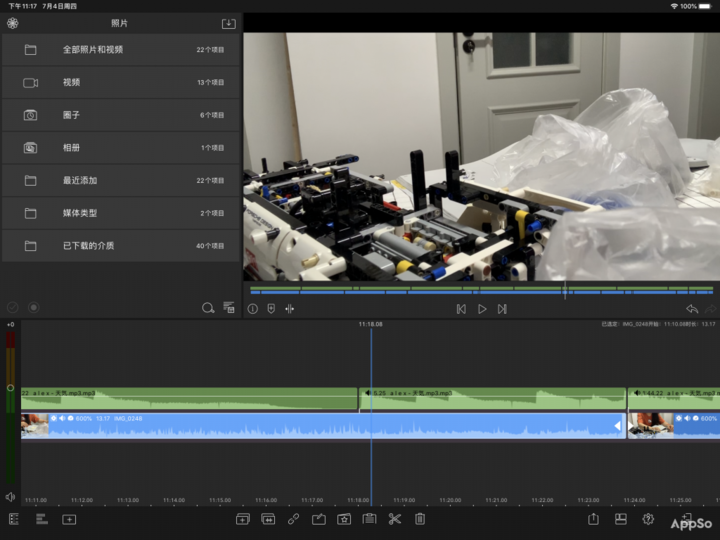
▲LumaFusion interface
The above is a brief introduction to the basic functions of Videoleap. If you want more features to unlock the in-app purchase, the price for one year is ¥ 253. Videoleap makes mobile phone editing more possible, and many effects can be easily achieved, such as movie opening effects, scrolling subtitle effects, etc. If you are interested, I will continue to make some of these special effects.
Videoleap Adapter iPhone & iPad, in-stock purchase ¥253 per year.