After completing the presentation of a project introduction, I found that the materials you collected were messed up on the desktop. What would you do?
I guess you will check one by one, so as not to delete the documents, pictures or forms that will be used in the future, and then save them in categories, delete unnecessary files; or close your eyes, Ctrl+A, Delete in one go If you don’t see your heart, don’t bother to put it in the recycle bin. And my approach is this:
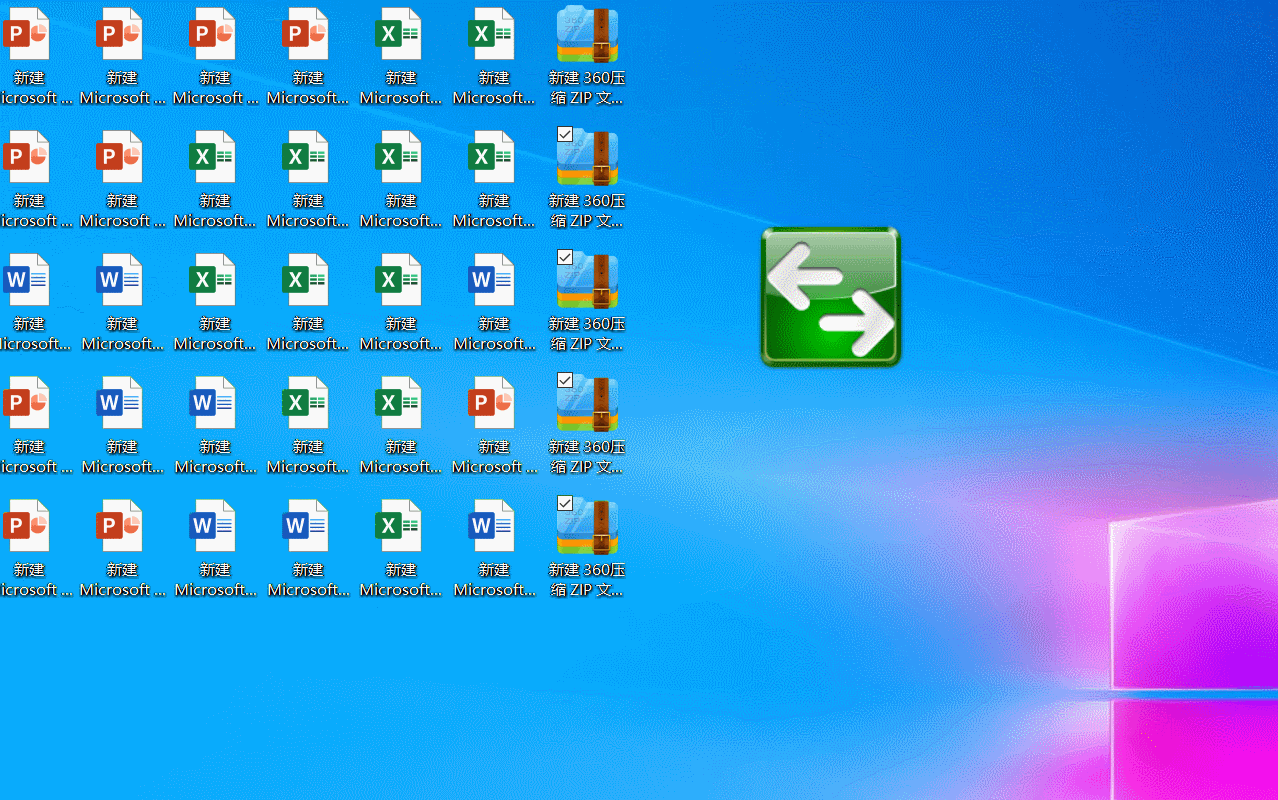
Hey, where are the files going? They all went to my pre-set folder and sorted by file type, and also deleted the “.zip” format compressed file I didn’t need.
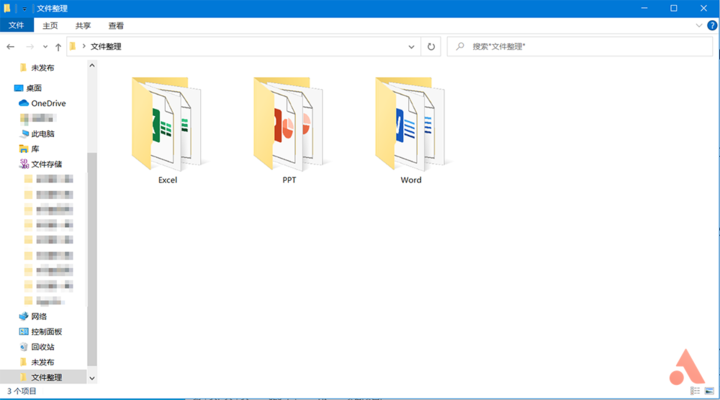
What is this operation? This is a sort of organizing artifact that I want to share with you today: Dropit.
Select all, drag and drop, and easily bulk operation
Dropit is a software for organizing files on the Windows platform. As the name implies, we only use the file “Drop” to the icon, and the software will automatically process the file in the set form.
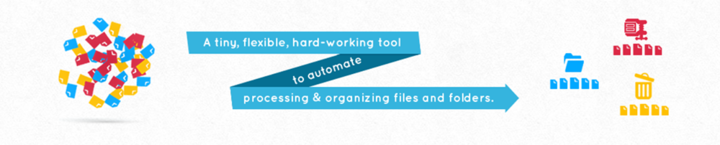
▲ Image from: Dropitproject.com
Open Dropit and use the mouse wheel to swipe over the icon to switch between functions.
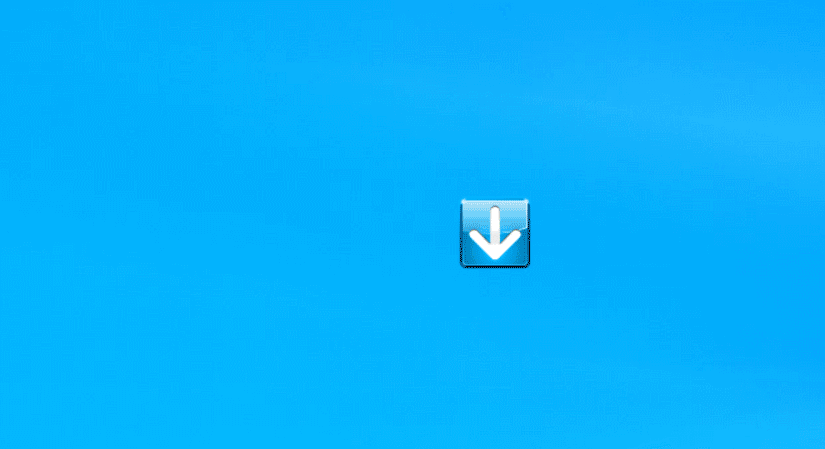
When an icon stays on a feature, we simply drag the file onto the Dropit icon and it can quickly process the file. For example, when we slide the Dropit onto the icon of the “compressed file”, just drag the file onto the icon, and soon your file will be compressed and packaged.

In Dropit, each function is called a “profile”, and the operation in the configuration file is called “protocol”. For example, “playlist maker” is a configuration file, and Creating music in the format “*.acc;*.mp3;*.flac” into a music list is the protocol in this configuration file.
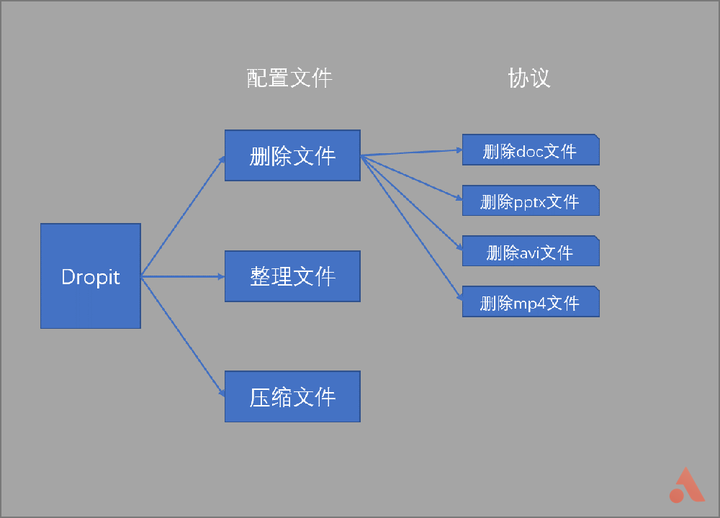
In the popular terms, the “profile” is our game console, and the “protocol” is our game. If you want to play the game “The Legend of Zelda”, you need to first The Legend of Zelda is installed in a “Profile” called Switch.
Dropit comes with some “configuration files” for file processing, such as compressing files, organizing images, deleting files, unpacking files, etc., but if we want to make this software work its best, we need Learn how to make our own custom rules.
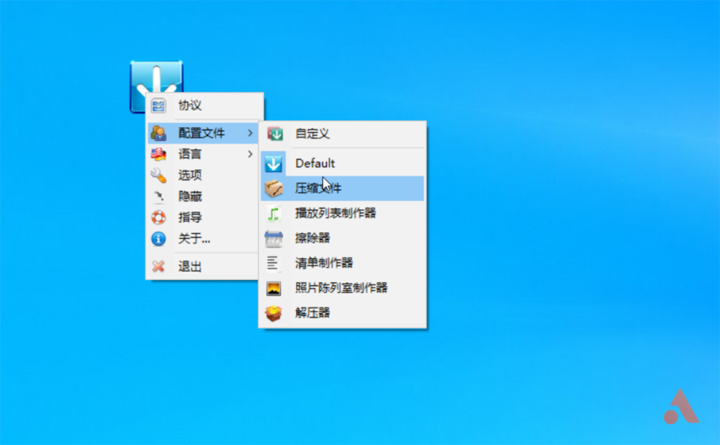
Write your own rules
Before writing your own rules, we must first understand the following things.
First, do you need to do regular work in your work, how much is this kind of repetitive work? Second, what can be done by Dropit, and how do these operations work at work? After figuring these two questions, you can use the Dropit software happily.
In my case, after a manuscript is written, drafts, materials, drawings, and PSD files will be piled up on the desktop. After each manuscript is written, I don’t want to take the time to organize the desktop, but I have to Do, such repeated work has long bored me. If you have similar pains with me, well, this software will definitely help you.
What can Dropit do?
First, let’s right click on the icon and select “Custom” in the “Profile” and name it “File Organizing”.
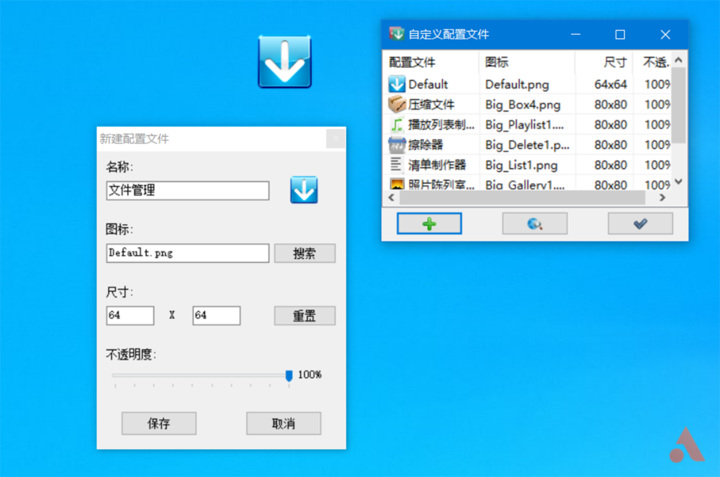
You can select an icon in the dropit built-in image, or you can choose your favorite icon, so I created a new “profile”.

But at this time, there is no agreement in this configuration file, and dragging the file onto the icon will not operate. Next, we right click on the icon, select “Protocol”, click “+” in the lower left corner to enter the New Protocol dialog box.
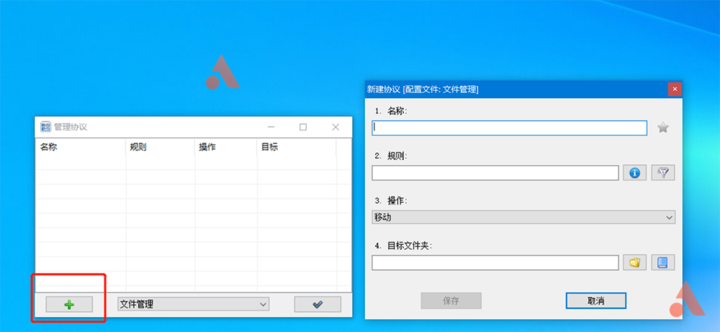
Expand the third step of “Operation” and we can see everything Dropit can do.
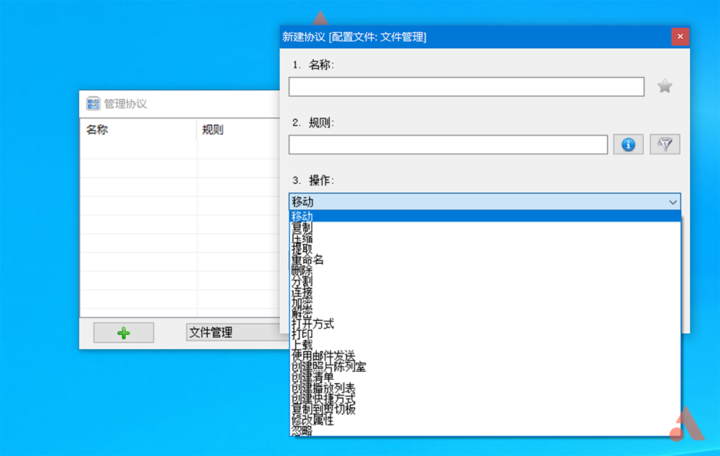
Moving, copying, compressing, extracting, renaming, etc. There are 21 operations, you can choose the operation you want according to your needs, and today only show one of the simplest ones: mobile. We will name the agreement “Word” and enter “*.doc;*.docx” in the rule. Of course, we can also click on the exclamation mark behind the “rules” to directly select a file of a certain type, or click on the funnel to file the type. Refine the screening.
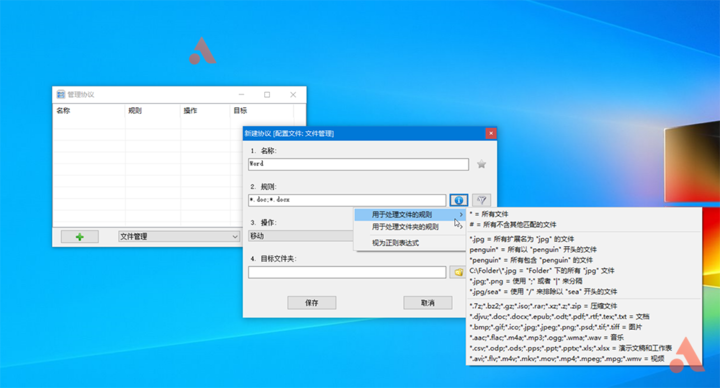
Assign the location of the “Destination Folder” to our reserved folder and click “Save”.

We use the same method to edit protocols for forms, presentations, and create a “delete” protocol for compressed files.
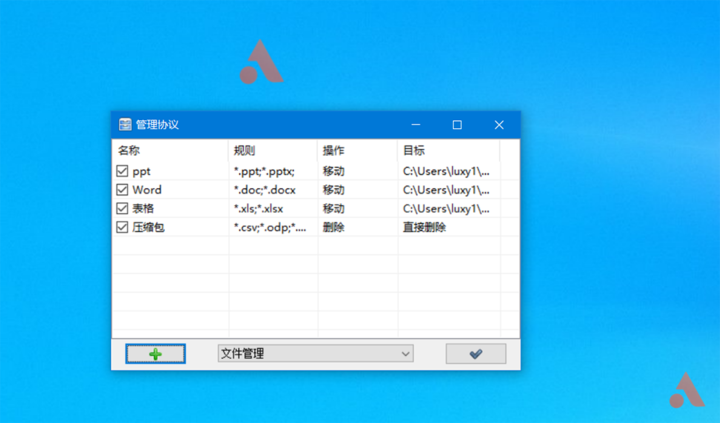
This way, we have established a comprehensive document management system, and how effective it is, let us give it a try.
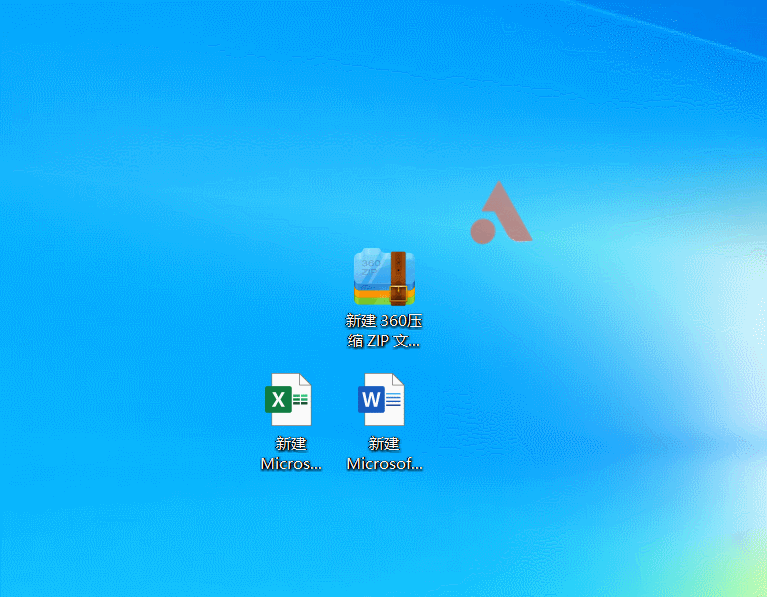
Open the target folder, the “PPT folder” is empty, and in other folders, there are files that have just been dropped.
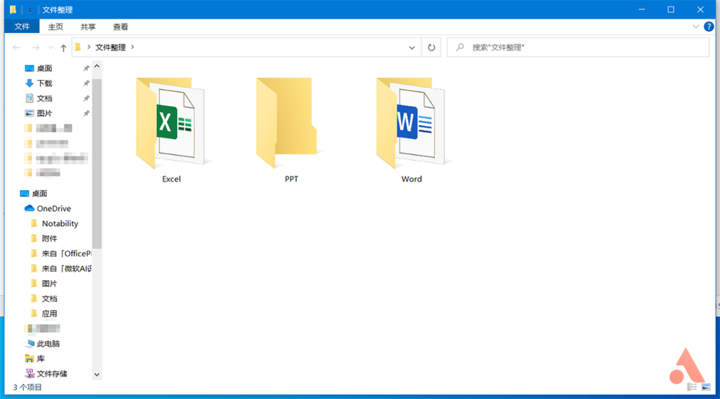
Advanced operation, let the computer organize the files themselves
Although dragging and sorting files is much simpler than comparing them one by one, but simpler operations are no better than not having to do it yourself. In Dropit, there is also a function that doesn’t require us to operate, once and for all: “monitor.”
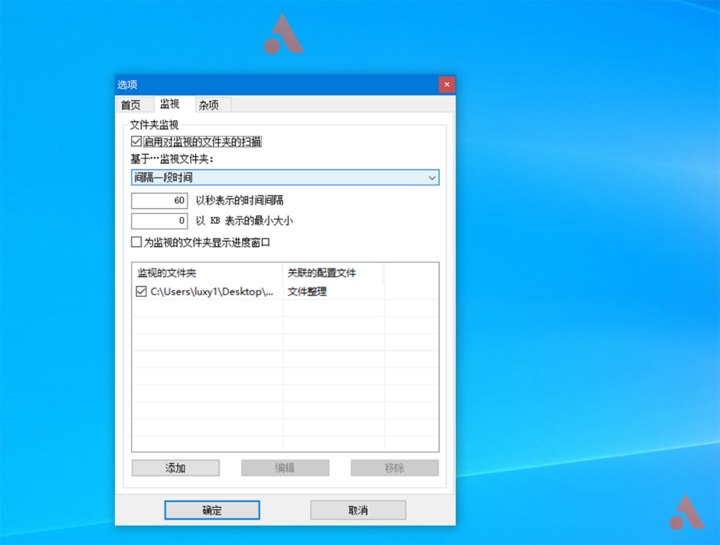
We can understand that the monitoring function is that the software will drag the file of the target location to the Dropit for an operation every once in a while, and the software will finish the file finishing in the background.
First right click on the icon and select “Options→Monitor”. Here you can monitor the time of the monitoring and the minimum size of the scanned folder. Click Add below to select the monitored folder and the profile operations for the folder.
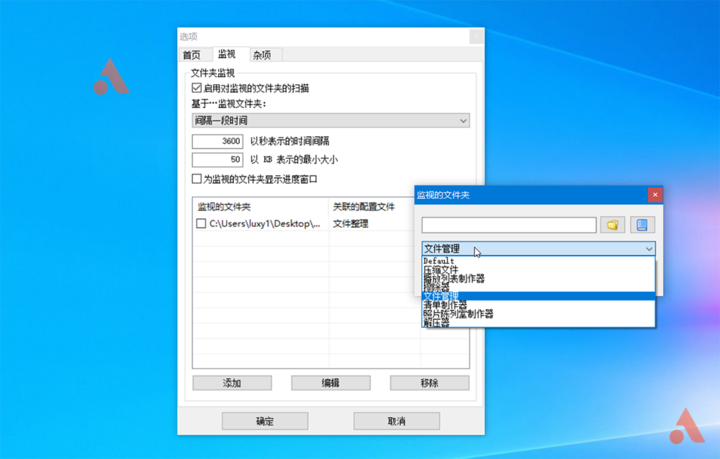
For example, the software will scan my desktop folder every hour, and organize and delete compressed files. At this time, we double-click the icon to hide it in the taskbar, and you can enjoy the office environment that is not interfered by the file.
Summary
Speaking so much, I just talked about an operation method of the Dropit software. The specific operation and protocol writing need to be experienced by you to feel the fun. If you can simply program, you can even use it. Dropit performs one-click retouching, format conversion, etc., but its operation logic is always to create a “configuration file” and then edit it.”Agreement” – learning methods is the most important.
I hope this less than 5MB folder will save your computer desktop and make your work easier.
